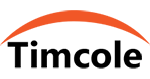A lot of SMEs can’t do without using Xero.
Xero is an online accounting software tailored for SMEs. If you’re new to Xero, you should read through this guide in order to know how to maximise your use of Xero.
We’ve taken our time to explain the things you should do step by step. Here are the 12 steps that will get you started:
1. Watch the ‘Xero Dashboard’ video
The Xero Dashboard video will give you the basic knowledge on how Xero works.
You will find the Xero Dashboard video in the top left corner of the dashboard.
2. Set up your organization details
Make sure you have a registered office address and registration number if you own a limited company because you’ll need them on every invoice you issue.
Go to Settings –> Organization Settings to enter or update the contact details of your business, including:
- Display name
- Legal / Trading name
- Organisation Description
- Registration Number
- Physical address
- Organisation type
- Registered address
- Phone and fax numbers
- Website
- Logo
3. Set up your financial settings
Go to Settings –> Advanced settings –> Financial Settings to input your company details:
- Sales Tax / VAT Details: VAT scheme, VAT period and, VAT number.
- Financial year end: this will help you get the proper year-end for your reports.
4. Add your company’s branding
You should set up all your invoices with terms of payment, logo, and contract. Go to Settings –> Invoice Settings to set up different branding schemes.
Your cash flow can improve if you nail down your terms of payment. Also, having short payment terms can assist you in receiving payment faster.
5. Set up your chart of accounts
In case you have been using another accounting software in the past, you can import the existing chart of accounts into Xero. You may also modify the default chart of accounts.
You may seek the help of your accountant with this decision if you have one, but if you keep all account records by yourself, we recommend Xero’s default chart of accounts for you. You are free to add, customise, or delete accounts to suit the needs of your business. Go to Accounting –> Chart of Accounts to make changes to your account.
6. Set up your bank account feed
After you have done all the steps above, you should set up your bank feeds. This includes setting up your PayPal accounts and credit card if you have them.
7. Reconcile often
With Xero, bank reconciliation is now easier than ever. You need to spend just a few minutes every week to approve pre-matched items in order to keep your data up to date.
Since Xero will connect directly to your bank account, transactions will pull through automatically. Xero is designed to remember the last time you categorised any transaction, allowing you to simply click ‘OK’ when you need to check the same category.
Make sure you reconcile at least every week so that your account will be as accurate as possible.
Updated invoices will make you see a clearer picture of cash flow and hence allow you to make good financial decisions. Another reason why regular reconciliation is beneficial is that it allows you to utilise Xero add-on apps very easily since your data will be up-to-date.
8. Add payment services
You need to link active payment services to your Xero account. You can link services like PayPal, GoCardless, or Stripe. Having a variety of payment options allows you to receive payments from customers easily. You can set up services that will display a ‘Pay Now’ button on all your invoices.
To do this, you should go to Settings –> Invoice Settings –> Payment Services.
9. Set up payment reminders
Every business owners like receiving payment on time. Payment reminders can help you receive payment on time. Having a well-organised credit control system can equally help you receive payment on time.
Go to Settings –> Invoice Settings –> Invoice Reminders
Please set up payment reminders only if you reconcile receipts daily. It would be very unfair if you chase payment from customers who have made payment already. This may even tarnish your reputation. So, if reconciliation isn’t part of your routine, you shouldn’t set up payment reminders.
10. Add users
To add users, you should go to Settings –> Users. Add your bookkeeper, accountant, and other necessary stakeholders.
11. Learn basic reports
You need to understand how Xero reports work. Immediately after you have input some data, you should view the Profit And Loss, Balance Sheet, Aged Payables, and Aged Receivables.
You will see all the options available to you when you go to Accounting –> Reports.
12. Connect apps
The Xero’s wide range of add-ons and apps can assist you to save a lot of time, especially on repetitive processes.
Xero offers apps that have a wide range of functionalities from document management to cash flow forecasting and many more. You can explore all your options at the Xero app marketplace.
Get up to 80% PSG subsidy for Xero
 Timcole is a certified Xero partner and a pre-approved IMDA digital solution vendor for PSG funding.
Timcole is a certified Xero partner and a pre-approved IMDA digital solution vendor for PSG funding.
Xero implementation and migration is not eligible for PSG funding. Check your eligibility for the grant here.